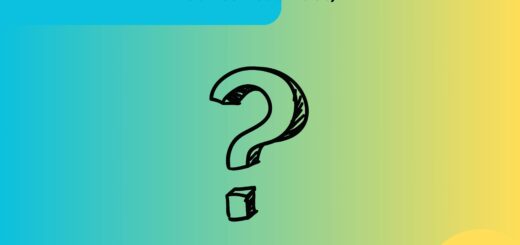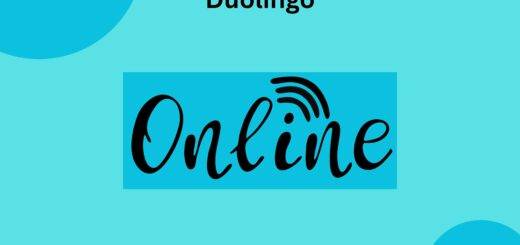How To Change Language On Duolingo? (Step-by-Step Guide)
When you are using Duolingo you will be able to learn a new language quickly with the help of engaging activities. It allows you to learn more than one language at any time and you can easily switch the language on Duolingo any time you want to. But how to do it is a big challenge and thus here we will be discussing how can you change language on Duolingo step by step.
Quick Takeaways
- To change the language on Duolingo you will have to tap on the flag icon for both the Desktop and Duolingo app.
- You will see “add course” if you are using Desktop or “+ course” if you are using the app. Now you will have to choose the course you want to go to.
- You can also reset the course by deleting the course.
- If you want to choose more than one language you can easily do it. Duolingo allows you to choose as many languages as you can.
However, you must read till the end to know in detail for changing the language on Duolingo.
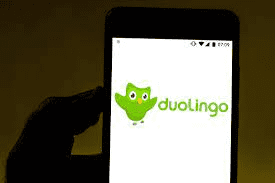
How to change language on Duolingo?
Changing the language on Duolingo will depend upon how you are using it. You can use Duolingo either on the Desktop or on the Duolingo app. Thus, how will you be changing the language will depend upon if you are using a Desktop or the app itself. You must remember that when you will change the language you will also lose your friends for that language and streak freeze can not save your streak score. Further, we have discussed the ways of changing the language on both the Desktop and app as well.
Desktop
Following are the ways that you need to follow to change the language on Duolingo when you are using the Desktop version-
- When you will log in to your account, you will see a flag at the top right-hand corner. Just tap the flag in the right-hand corner.
- You will see add course option, now tap on it.
- Now select the language you want to switch to.
- Here you can start your course either by starting or taking a placement test to know at which level you are for the added language. It will help you to know which level you are at in the language.
- It is all, you will be getting the new language that you have added.
You can also switch between the language that you have chosen by clicking on the flag icon. Further, you can also remove the course on Duolingo by clicking on the course you want to remove.
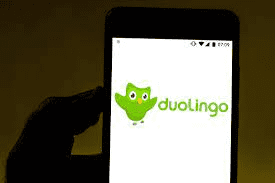
Duolingo app
Whether you are on iOS or Android, you will have to follow the same steps to change the language. Thus further are the steps to follow if you want to change the language-
- Again you will have to look at the flag icon which is at the top of the app. You will have to tap on it and then scroll down.
- When you will be scrolling down it, you will see an option of “+course” which you will need to tap.
- Once you will tap on it you will have to select the language you want to study by scrolling down.
- Again when you select the language you will have the choice to start it from the basics or take the placement test to know which level you can be placed at and will give you a different unit which is a part of Duolingo tree.
- Once done, you are ready to start with your new language.
Again you can change the language any time you want to. You will again need to go to the flag icon and select the language you want to switch to.
How can you change the base language on Duolingo?
The base language on Duolingo is the one in which you are highly proficient. It means that the base language is your native language. Although it is not important that you need to change it. But many times users change their base language to the language they have learned in order to test their knowledge. Again to change the base language you will need to follow almost the same steps for the desktop and the app for other resources as well. Thus if you are also interested in changing the base language on Duolingo, the following are the steps that you need to follow to change the language-
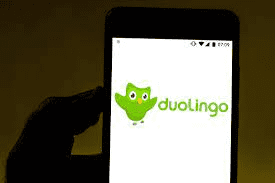
Desktop
To change the base language on the Desktop, you will need to follow the following steps-
- Again click on the flag and add a new course option.
- Now when you will have to select the course, go to the drop-down menu on the right-hand side. Here you will be able to change your base language.
- When you will select the base language, you will get a new list of the languages available for your base language.
- Choose the language you want to learn and get started with it.
Duolingo app
To change the base language on Duolingo App, you will need to follow the following steps-
- Again tap on the flag at the top of the page and again look for “+ course”.
- When you will tap on it you will see different options like “for English speakers, for Mandarin speakers,” etc.
- From there you can select your base language. Scroll down to the language you want to choose as your base language.
- Once you will select the base language you will see the languages offered for your base language below it.
- Choose your targeted language and start from basics or take up the placement test.
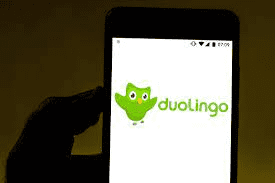
Is Duolingo available in different languages?
Duolingo is a platform that helps users to learn different languages while sitting at home by completing different units in it. There are currently 22 languages for you if your base language is English. However, you must remember that Cantonese and Tagalog are languages that are not available to English speakers. If you are not an English speaker you can still have access to more than 15 languages.
Can you learn more than one language on the Duolingo app?
The main aim of Duolingo is to help users to learn a different language perfectly. Thus there is no doubt that you can access more than one language on Duolingo. You can also choose more than 3 languages or as many as you want. But the main thing that you must think about while selecting the language is that you must focus on a single language at a time. Once you are done learning it then only you should go on the second language. It is because if you are trying to learn multiple languages at a single time, you will get confused between them. You also get special features like Audio lessons, podcasts, etc for different languages.
How to reset the Duolingo language?
To reset the Duolingo language course you will first need to delete the course on the platform. You will need to go to the settings of the Duolingo app or of the desktop version. Now look for the management course options and from there you will need to delete the course. If you are on the Duolingo app you will see the red button on the left side. Just click on it and then a new notification will come, just click on the remove option.
On the other hand, if you are using the desktop version, you will see the remove option on the side of the languages you have taken. Again a notification will come with the remove option. Again click on it and your language will be removed from the list. Once done you will need to reset the language.
Conclusion
Duolingo is the platform where you can get more than 100 courses available. You can choose your base language and will see a lot of different languages available for your base language. However, if you want to change the Duolingo language you will need to click on the flag icon on the desktop as well as the Duolingo app. Now if you are using the desktop version, you will have to tap on the add course option and select the language you want to go at.
Whereas if you are using the Duolingo app, you will see the option of +course, tap on it. Now scroll to the language you want to learn and select it. You must remember that you can select as many languages as you want. However, you should try to focus on a single language at a single time, as it will not confuse you.
FAQs
Can you switch between languages on Duolingo?
Yes, you can easily switch between the languages on Duolingo as it allows you to take multiple languages. You will have to go to the flag icon and look for add course. Once done tap on the language you want to switch at. You must remember that if you switch the base language. Duolingo will offer you a list of new languages that are available for your base language. However, you may not lose your Chest when you change the language.