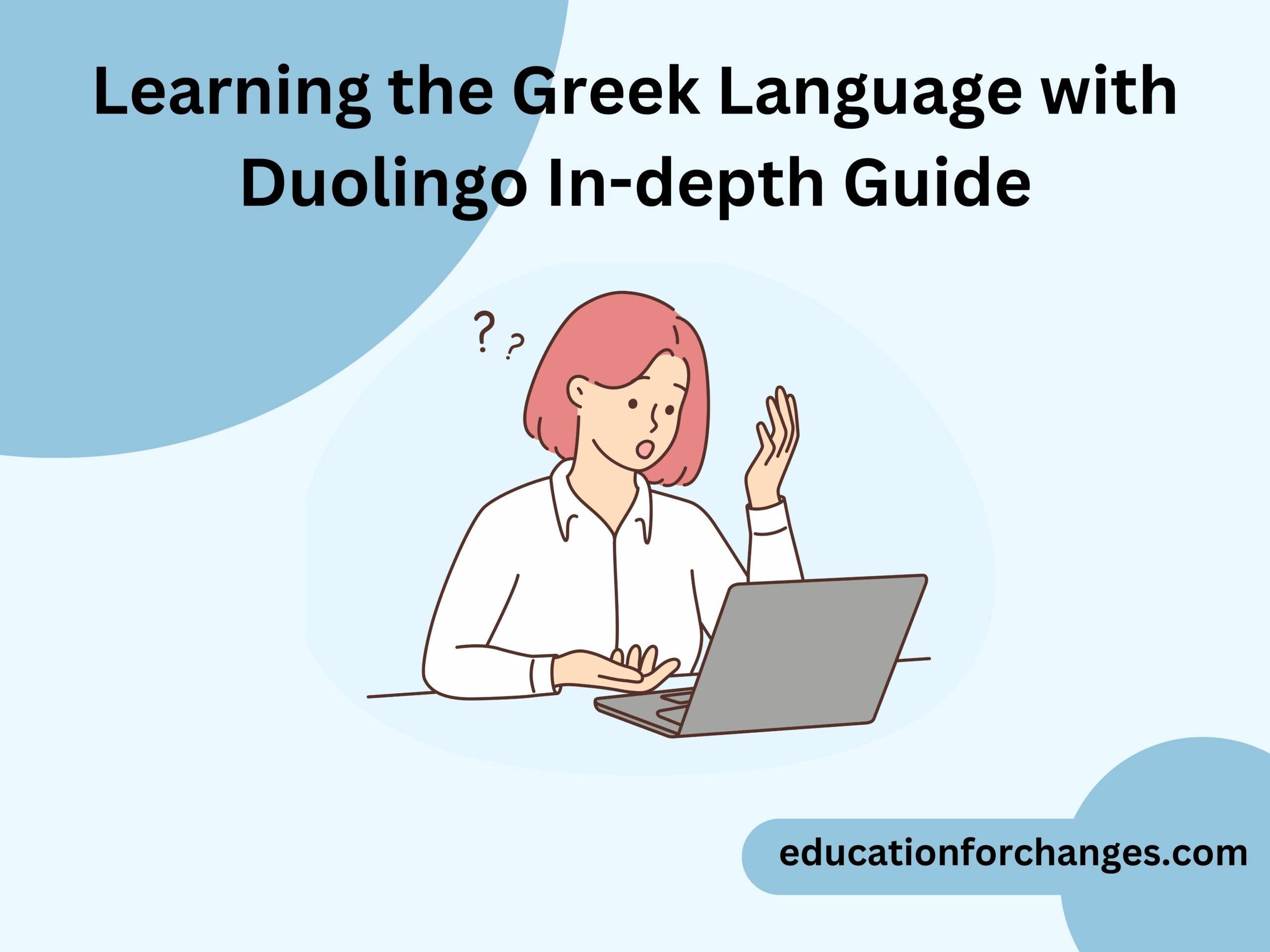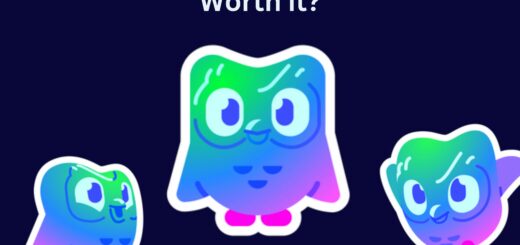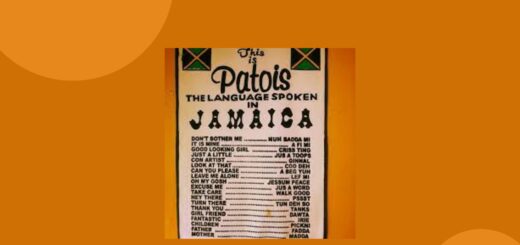Duolingo Classroom – Guide for Teachers to Use Duolingo School
When I started using Duolingo, I never thought I would love it so much. There is so much to do on this platform. Not only do you learn a language, but you also practice it and compete with others. There is nothing else you can expect from a language-learning platform, right? But what if I told you there is more on this platform? Would you believe me? Maybe not. However, it is true. There is a special feature that allows you to teach students, known as Duolingo for Schools. It includes Duolingo classrooms that teachers can use to teach their students.
As a teacher, I always want to share my knowledge with my students, especially about learning a language. I am really thankful to Duolingo for having this feature. It’s commendable how it takes care of language learners. If you also love your students and want to teach them a new language, I strongly recommend reading this guide.
Quick Takeaways
- Duolingo Classroom is a feature of Duolingo for Schools that gives you the options for creating virtual classrooms, customising lectures, etc.
- In Duolingo for the school, you can create the Duolingo classroom, enrol the students, progress tracking, etc.
- While using the Duolingo classroom, you will create the classroom first, share the code with the students, assign lessons, and monitor progress.
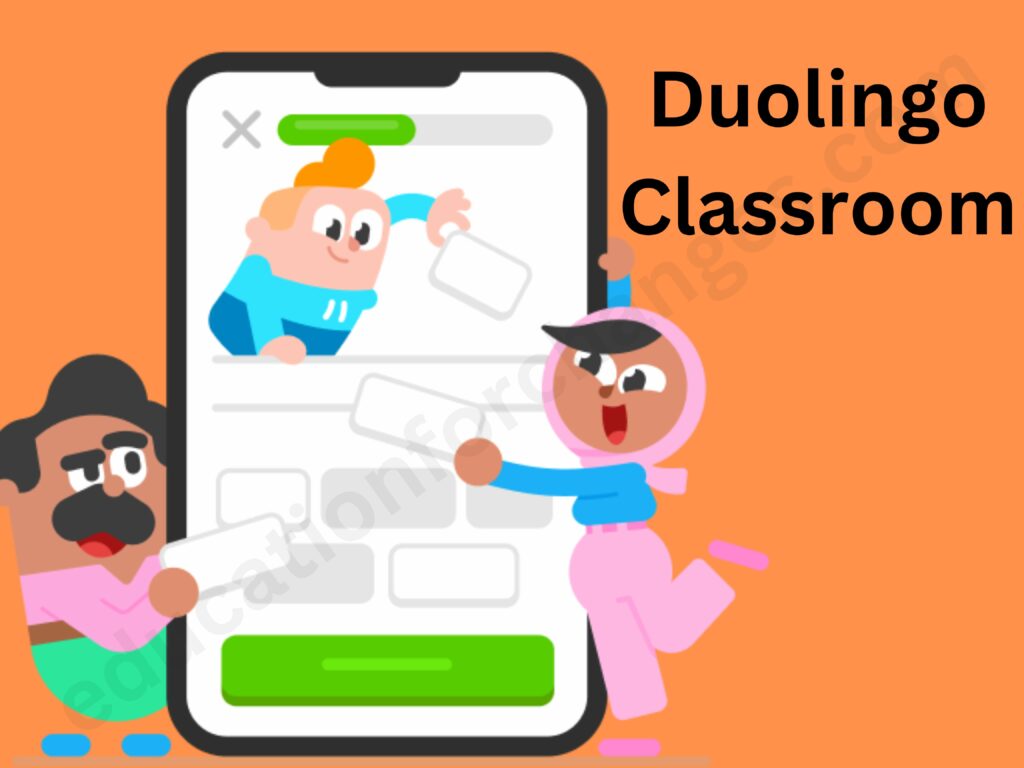
What is a Duolingo classroom?
Duolingo has introduced a part “Duolingo for Schools”, which lets teachers use Duolingo as a classroom learning tool. I am also using it. Trust me, it is really helpful. I was allowed to customize courses depending on student’s skill levels, establish learning targets, and track individual and overall class progress.
Language teachers who wish to enhance their classroom lessons with an interactive and gamified language learning experience may find Duolingo Classroom useful. It enables students to have personalized learning paths, quick feedback, and a sense of community.
Overview of Duolingo’s classrooms
Below is a quick overview of the things that you get with Duolingo’s classroom-
1. Creating a Classroom
The first thing I had to do here was to build a virtual classroom by signing up for a Duolingo for Schools account. This enabled me to keep track of my student’s progress, offer courses, and evaluate their performance.
2. Student Enrollment
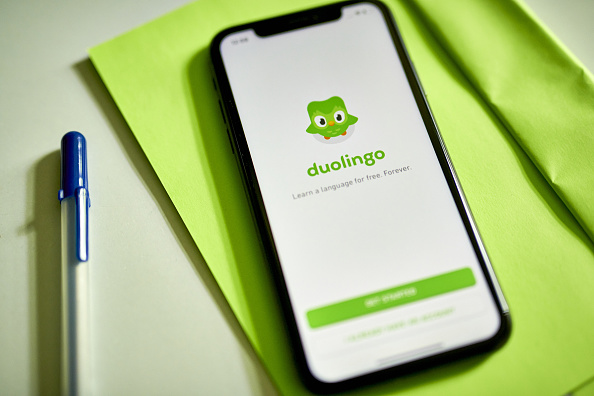
Once the classroom was configured, I had to invite students to participate by giving a unique classroom code or sending email invites. Students can join the classroom by creating their own Duolingo accounts or using existing ones.
3. Assigning Lessons and Activities
Duolingo classrooms helped me assign particular lessons, assignments, etc to my students. This assists in directing their learning path and ensuring that everyone is working on the same topic. Just like normal lessons, in a Duolingo classroom, I have to give them a goal to earn a particular amount of XP.
4. Progress Tracking
As it allowed me to assign the lessons, I also got a dashboard that gives insights into my students’ learning progress. I could easily determine individual performance, track the complete lessons, streak monitoring, and overall competence levels.
5. Communication and Feedback

The best part of Duolingo classrooms is the messaging function. It allows me and my students to communicate within the program. With the help of this feature, I added comments, answered questions, and interacted directly with my students.
Duolingo for Schools is intended to improve the classroom learning experience. It gives you the tools to monitor and track your student’s progress.
6. Leaderboards and Gamification
Duolingo includes gamification aspects like leaderboards, which allow students to compete and check their standings within the classroom. This increases motivation and stimulates healthy rivalry among students.
How to use Duolingo classroom
Depending upon who you are, you will be using the Duolingo classroom. Further, I have discussed how to use Duolingo classes as a tutor and a student.
“As a Teacher”
The first thing to do is to sign up at Duolingo for schools. You can either do that through Duolingo or go to the official website.
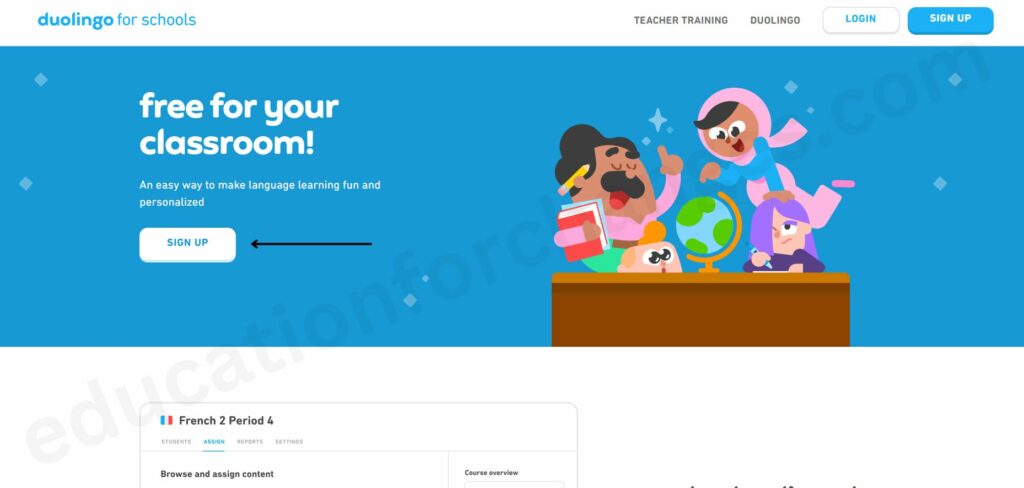
When you sign up, you will have to add the necessary details like the name of the class, language, etc. I have given the name as French.
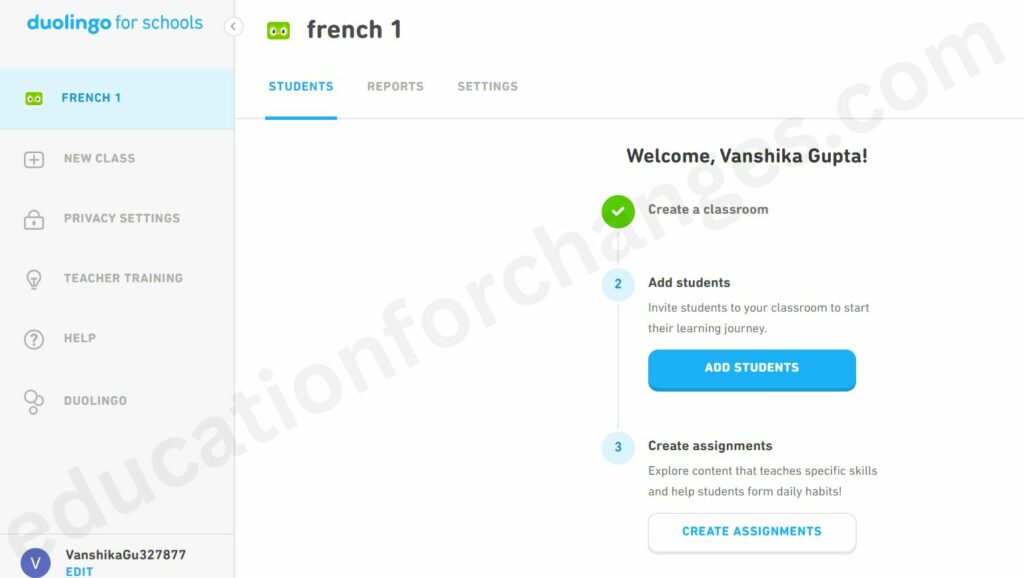
Now is the time to share the class code with students. To do it, you click on add students and get code and link to share with them.
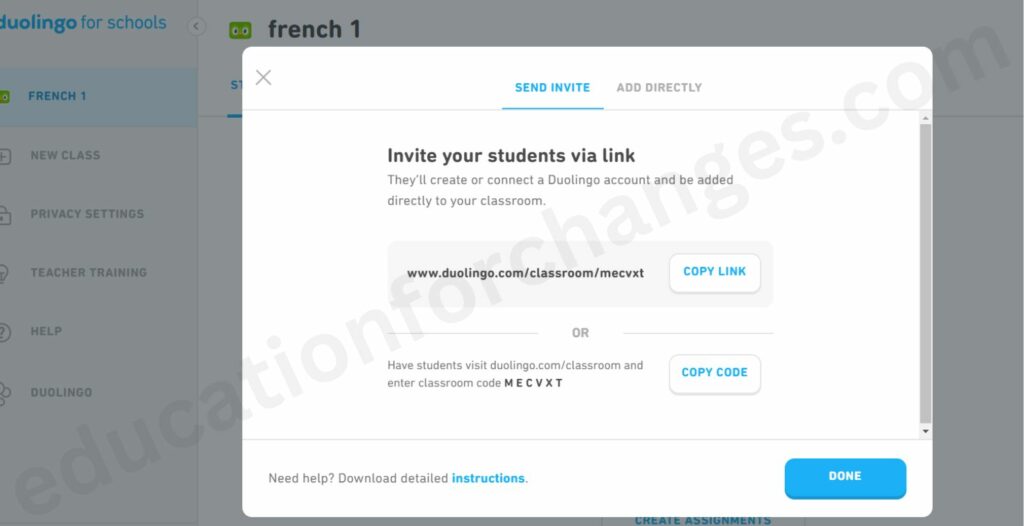
After that, you will have to share the link with your students. When you have shared the link, you can create assignments or tasks to complete. This is the best part a sit will help in making students competitive. As I discussed above you can check the progress and after completing the class, you can give them feedback.
“As a Student”
If you are a student, your only job is to join the class. Log into your Duolingo account by using the Duolingo app or visiting the Duolingo website. To do so, click on more option and you will see settings in it.
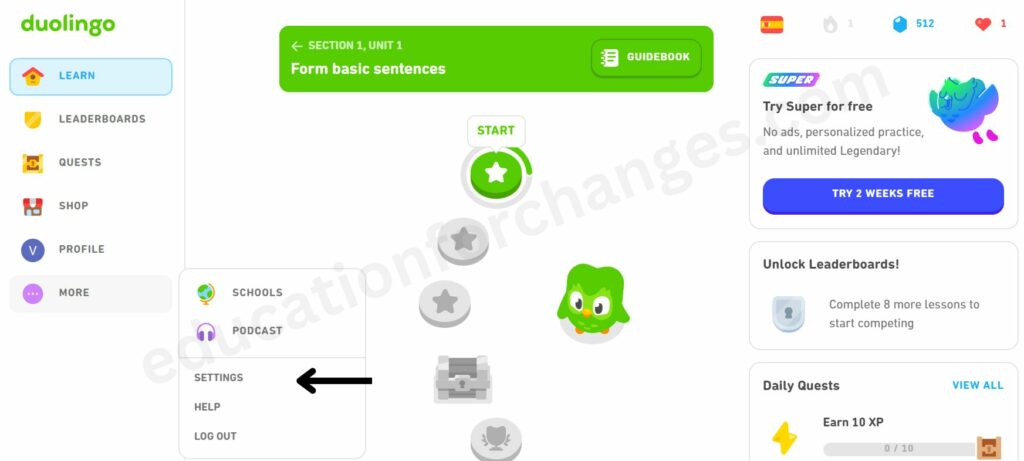
On the right-hand side, you will see the option of Duolingo for schools.
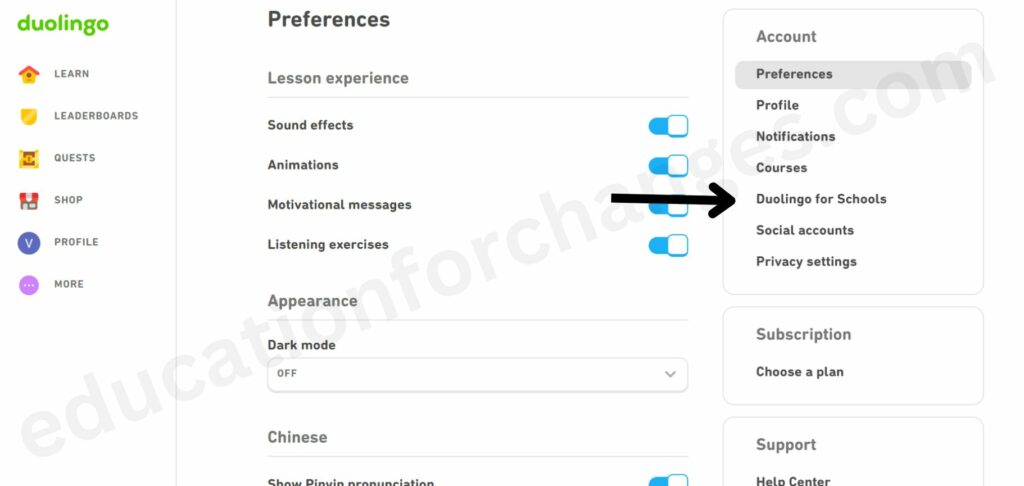
There you will be asked to add the code.
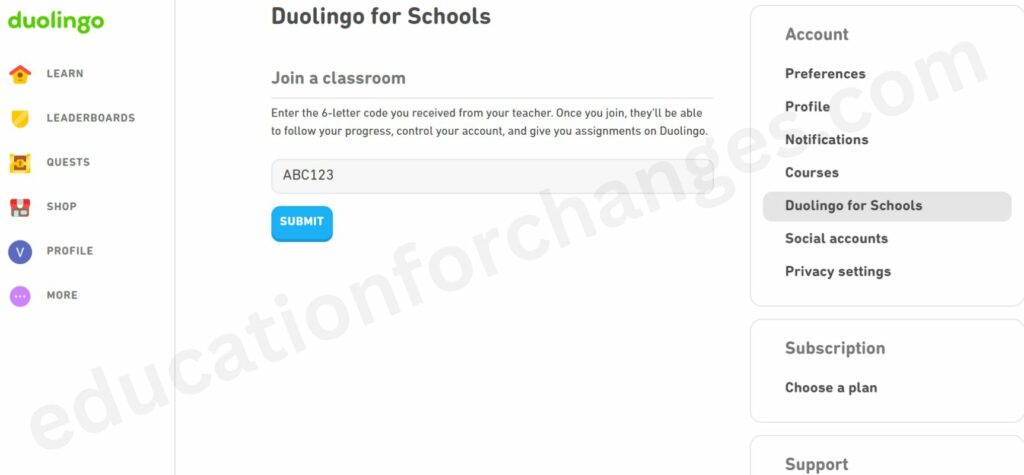
Once you add it, you can join the classroom by clicking on the submit option.
How to add students to your Duolingo for Schools Workplace?
When you have created the classroom, you will have to add the students. To add them, click on the ‘add students’ option as discussed above. However, you can also add the names of the students directly.
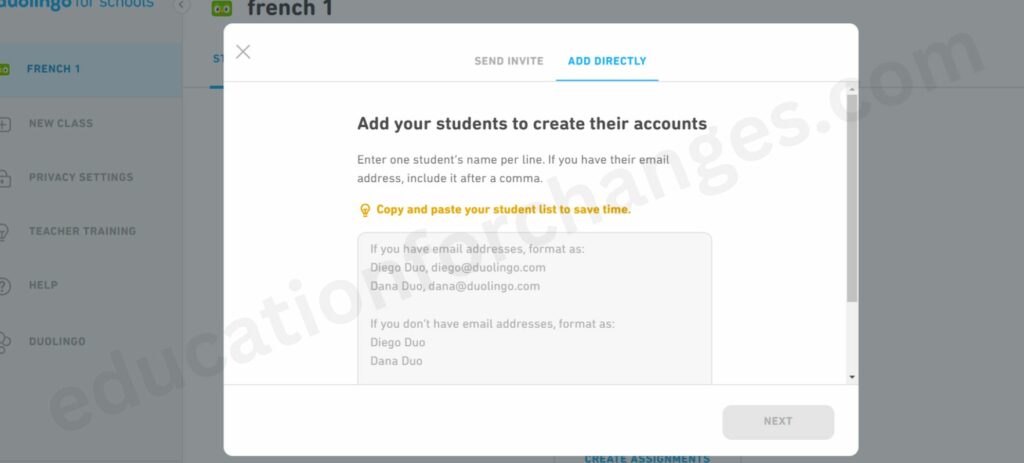
Once you give them the code or directly send them the request, will join it through that invitation.
Note: Due to upgrades and modifications to the Duolingo for Schools platform, it may be changed with time.
Is Duolingo classroom worth it?
It depends on your particular learning objectives and preferences. Duolingo Classroom includes elements that help improve the language learning experience in a classroom context. I have used it and I find it effective. I could create virtual classrooms, monitor student progress, provide courses, and give comments.
However, aspects such as the extent of instructor participation and how well it corresponds with student’s language learning objectives must all be considered. While Duolingo Classroom can be a great tool for language learning in an educational setting, it may not be appropriate for everyone. So, I recommend you try it first and then decide if you want to use it.
Conclusion
Are you a teacher looking for a platform where you can teach the student a new language? If yes, then you must try to use Duolingo for schools. It is the latest feature added by Duolingo to make the lives of teachers easier. As a teacher, I always look for such a platform. Duolingo for schools allowed me to teach my students with the help of Duolingo classrooms. To create them you will have to go to the official website of it and sign up.
When you create the account, you will add up the students with the help of class codes or by directly sending them invitations. It is a great choice but some students may find it difficult to do so. In such a case you may not enjoy teaching at this platform.
FAQs
Can you use Duolingo for a class?
YES! Set a particular objective for students to fulfill during these periods while using Duolingo at the beginning or conclusion of the class. This will assist everyone in settling in, or out, with some enjoyable learning exercises!
How do I see my class on Duolingo?
Follow these steps to see your class on Duolingo:
1. Sign in to your Duolingo account through the Duolingo website or app using your credentials.
2. After checking in, you’ll be taken to the home screen, where you get your language courses and progress.
3. On the Duolingo website or app, look for a section or tab labeled “Classes” or “My Classes.” To access your classes, click on it.
4. You should see a list of the courses you have joined or created in the area of the course. Each class will normally be assigned a name or identity.
5. To access a specific class, click or tap on the class name or identifier.
6. You will discover various tools and options inside the class, including assignments, student progress monitoring, communicating with your teacher or classmates, and other classroom-related activities.