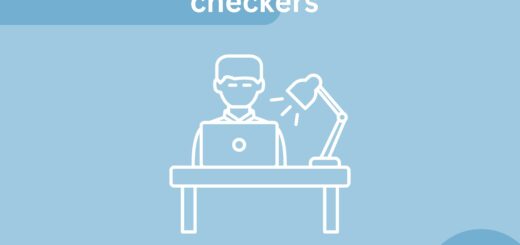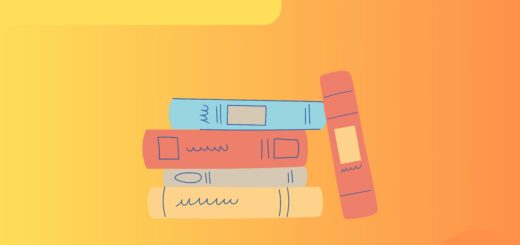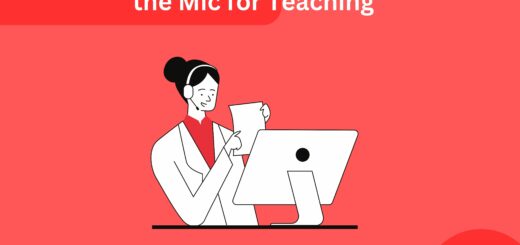Can Respondus detect Mobile or Other Devices? (Lockdown browser)
Due to the pandemic, the academic education system was handled through online methods starting from online learning to taking the online exam and maintaining the examination environment. The institution has developed many technologies and software such as a lockdown browser, plagiarism detector, and Respondus. Respondus help to prevent the student from opening other websites on the browser. But can it detect other devices?
Quick Takeaways
- A Respondus lockdown browser after the installation locks down the other tab for maintaining the online exam discipline.
- However, it will not be able to detect if you are using any other electronic devices.
- You must also remember that the lockdown browser can not be installed on Android mobile phones.
However, you must read till the end so that you do not miss any important facts related to respondus software and if it can detect any other device on the platform.
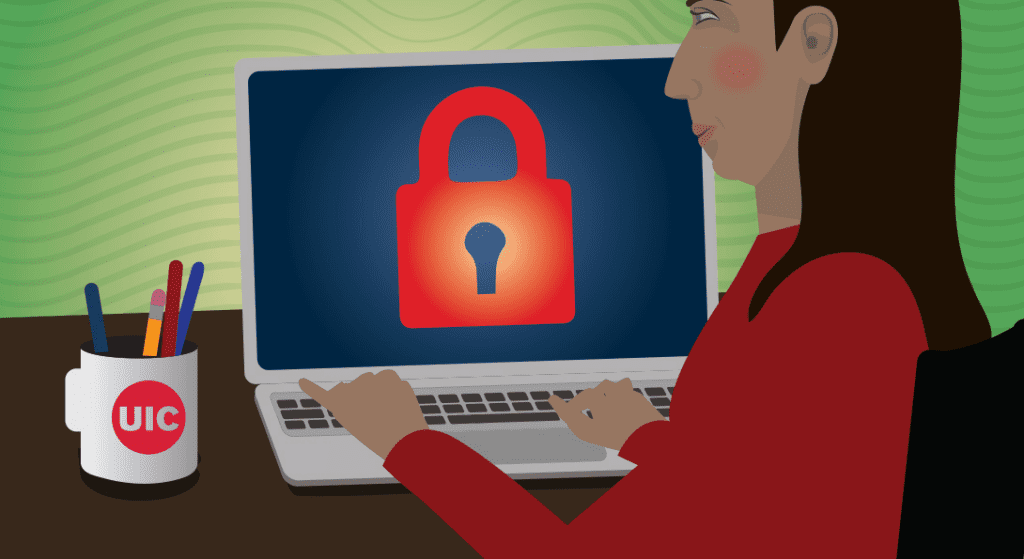
Can Respondus detect other devices?
A Respondus lockdown browser after the installation locks down the other tab for maintaining the online environment. It doesn’t allow the student to have access to the web pages, copy and paste from the other site, or open other applications just like examity. If your school has given you the exam on moodle you will not be able to open up any other tab rather than it.
But the Respondus lockdown browser is not able to detect electronic devices such as mobile phones, tablets, etc. The lockdown browser works with a computer and webcam that helps in recording the student during the exam. The device is detected only if the webcam can see or capture the gadget and it will detect as a flag. Further, you may have to use it with different video conferencing platforms like google meet.
Can a lockdown browser detect phones?
If the student uses the phone during the online examination and keeps the phone away from the webcam it cannot capture by the Respondus lockdown browser. The student generally keeps the phone below the table on which the student is doing the exam. While looking at the phone the student needs to be careful not to look at the phone continuously which will cause suspicious activity during the recording.
How to install a lockdown browser on a mobile phone?
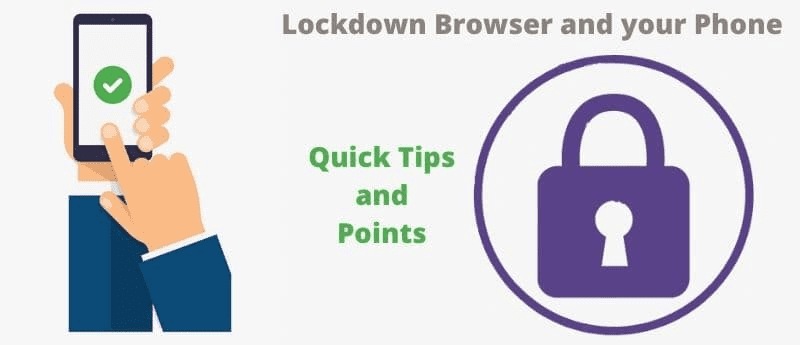
The lockdown browser can’t be installed on Android mobile phones. it can be run on iPad devices. The following are some steps you need to do while installing the lockdown browser on the iPad.
- Go to the app store of the phone and search for the lockdown browser app.
- Start to download the app.
- After the download is complete fill in the institution details to which you belong and select the module on which you want to work.
- For example, if the student clicks through the assignment module and then clicks take assignment then another page will open, read the instruction carefully, and click to agree if you are ready.
- Allow the app to use the microphone and camera of the phones so that the Respondus lockdown browser can record the audio and video during the exam
- The app will ask to confirm the self-lock system so that the student is not able to open other apps during the exam. the student is not able to exit from the test unless the exam is complete and the student clicks on exit.
Main features of the Respondus lockdown browser:

- Respondus lockdown browser makes the online exam on a full screen which the student is not able to minimize. However, still, there are many ways by which students still cheat in proctored exams.
- The student is not able to exit the test until they complete the test and submit the test
- On the installation of the software, it restricts some activities until the exam is over such as the toolbar and browser menu, the functions keys and the right-click menu are also deactivated but you can refresh the page, and the options of stop, forward, and back are not restricted.
- Due to the restriction of the keys the student is not able to take a print of the screen of the browser or capture any image.
- The Respondus lockdown browser does not allow taking screenshots, or screen sharing just like ProctorU. All the networking applications are also not able to run during the online exam.
How does the Respondus lockdown detect cheating:
Following are the two ways by which it detects cheating-
By the use of a webcam:
Respondus lockdown browser works with the webcam to keep the eye on the student’s unnecessary movement and record the video so that if the student does any suspicious thing the instructor has the proof and the student has to explain the such activity.

Restriction of audio and extra person:
During the exam, the student has to be alone in the room where the exam is going to be held and also no extra audio should be heard for maintaining the exam environment.
Is the Respondus lockdown browser able to detect eye movement?
As the Respondus lockdown browser is connected to the computer’s webcam which is used during the exam. Before starting the exam the student is instructed to keep the webcam in the right position from where it can easily see eye movement.
If the student moves the eye away from the screen deliberately and looks away from the webcam capturing site, it will be detected as cheating and the student will be out of the test and have to reattempt the test after getting consulted by the instructor. so don’t move your eye here and there if you are giving the test on the Respondus lockdown browser.
Conclusion:
The Respondus can detect the phone during the exam when the phone is captured by the webcam and sent the flag to the instructor and the student is not allowed to continue the exam. But if the student can hide the phone and use it during the exam then the Respondus lockdown browser cannot detect it.